• What you can do in My Workspaces
• What can appear in My Workspaces
• Accessing subscribed content
My Workspaces is a new content zone at the top of the left-side navigation panel. This area is configurable, completely under your control. When you first see it, My Workspaces may be empty, except for a Recent Projects line:

Other than that, you decide what goes here. My Workspaces listings are links to "subscribed" content- to existing Worldox bookmarks and profile group folders. Subscribing is a process somewhat similar to bookmarking, except that subscribed links conveniently appear in the left-side navigation panel - a prominent, highly-visible location which highlights frequently visited lists and folders.
Here are instructions for working with My Workspaces:
Subscribing
• Subscribe to shared User Files folders
• Subscribe to bookmarked locations
• Subscribe to other project-folder enabled profile group folders
Sharing
• Working with the User Files profile group (dedicated workgroup folders)
• Best practice for sharing other links and content
Managing
• Remove listings (unsubscribe)
The two basic elements are bookmarks - pre-existing folder location bookmarks - and links to profile group folder locations.
Tip: Bookmarks can appear in My Workspaces, and all bookmarks list in the Bookmarks navigation pane view. However, bookmarks are created elsewhere in Worldox. |
Any views and/or projects associated with a bookmarked location or profile group folder displays in My Workspaces after you have subscribed to the bookmark or folder:

Note: In order to be eligible for subscription in My Workspaces, a profile group has to be "project folders" enabled. This is done by Worldox Administrators and Managers. If you have questions about what does or can appear in My Workspaces, please contact your Worldox Manager.
Views and projects relate to My Workspaces in this way:
• Any view created for a project folders enabled profile group displays automatically in My Workspaces when you subscribe to a location in that group. Any projects saved there also display automatically.
• The same thing is true for bookmarks. When you subscribe to a folder bookmark, projects within that bookmarked location - and any views that are relevant to that location - display automatically under the My Workspaces listing for that bookmark.
Finally, you can see up to five recently-opened projects, in the Recent Projects section.
My Workspaces content is in effect a list of links. Click those links to open worklists and projects in the right-side pane.

Subscribing is easy:
Right-click on the My Workspaces listing, and select the content (bookmarks, User Files or other profile group folders) to which you want to subscribe. Here is a typical right-click menu.
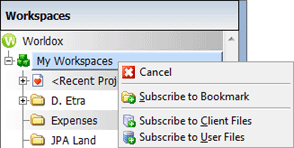
Tip: The “Subscribe to … “ options that display when you right-click My Workspaces will vary based upon the bookmarks or project-folder enabled profile groups available in your Worldox environment. So your right-click menu will no doubt look different. If you have any questions, please contact your Worldox Administrator. |
Select a location.
• If you are subscribing to a bookmark, that simply means selecting any existing Worldox folder bookmark, in the Subscribe dialog.
• To subscribe to a profile group folder, you fill out a simple profile form (Subscribe to form), much like the form used in Direct Access. The goal is actually the same ... to access a specific location.
Note: If the profile group is simple enough, you may only need to select a field code or description.
Or, select another person's User Files folder:
• Subscribing to a Workspaces folder simply requires choosing which person you want, in the Subscribe to User Files dialog.
The subscribed link appears in My Workspaces.
So subscribing is not only simple; it's very similar to bookmarking and using Direct Access, actions which may already be familiar to you. The added benefits here are the ability in My Workspaces to:
• Share workgroup files and projects
Tip: For step-by-step instructions on adding content to My Workspaces, see Subscribing - adding content links. |