Printing or Exporting
Print List
List > Print is used to print a list of files. With that list visible, select Print on the List menu.
That opens the familiar Print dialog in Windows, where you can select a printer and printer options
Select the desired option and click OK.
Note: Selecting the Edit Page Setup option opens a window where a variety of formatting changes can be made in the event the first two (2) options are not enough to resize the text to print the folder properly.
You can also click Cancel to close this dialog, and then manually adjust the column layout (removing, resizing columns) and again selecting Print on the List menu.
Print Documents
It is not necessary to open files in order to print them. Highlight (select) one or more files to print and select Print from the File menu.
Note: You can print up to eight files at once. If you select more than one, Worldox asks you to confirm your selection, in the Clarify Selection dialog.
Export a File List
With the list you want to export visible, click Export List in the toolbar, or select Export from the List menu. That opens the Print to File dialog.
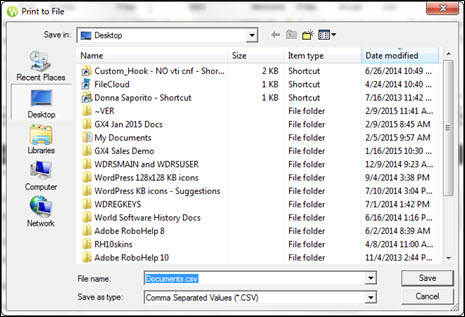
Select a location and name the export file in the File name field.
The Save as type field is pre-set to Comma Separated Values (*.CSV). With that type selected, the file exports to an Excel worksheet. You can change it to .TXT if you would rather export to a Notepad text document.
Click Save. As the Print to File dialog closes, Worldox exports the file and confirms that action. You can choose at this point to open the exported file.
Export a Field Table
Access the field table dialog for the field table you want to export.
Note: Profile field tables are available on various forms used in profiling, also on dialogs used in editing document profiles.
Click Export List  in the dialog toolbar. That opens the Print to File dialog.
in the dialog toolbar. That opens the Print to File dialog.
Select a location and name the export file in the File name field.
The Save as type field is pre-set to Comma Separated Values (*.CSV). With that type selected, the file exports to an Excel worksheet. You can change it to .TXT if you would rather export to a Notepad text document.
Click Save. As the Print to File dialog closes, Worldox exports the file and confirms that action. You can choose at this point to open the exported file.