Copy Files
Select file(s) to copy, then click Copy  in the toolbar, or select Copy from the File menu. If multiple files are selected, Worldox asks you to confirm that in the Clarify Selection dialog.
in the toolbar, or select Copy from the File menu. If multiple files are selected, Worldox asks you to confirm that in the Clarify Selection dialog.
Next you see the File > Copy metadata form, displaying the current metadata of the file – or if more than one file is being copied, the current profile of one of those files.

Enter any metadata necessary for the new destination – the cabinet/folder to which you are copying files.
You can click the Favorite Matters or Quick Profiles tab to copy the file with profile metadata. That fills in some or all of the form fields.
If there are multiple versions of selected document(s), you can select the Copy Version check box in at the bottom of the File > Copy dialog. Or you can select Versions from the List menu. The file list or tile view displays all versions of the file. Right-click the file and select Copy Version.
Note: If you try to copy a file to the same exact location, you may receive an error message such as, “Target already exists. Overwrite this file?” Select Yes, No or Cancel.
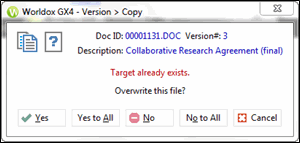
You might also see:
“The file could not be copied. Target filename is invalid."
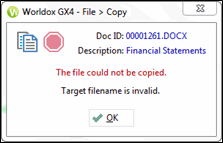
As files are copied to the new location, original files remained unchanged in their original locations.