When a workflow or route fails (status = FAILURE), that does not have to be a final conclusion. You can re-submit the workflow or route.
To explore post-failure options:
• The
easiest way is to click Workflows ![]() in
the left-side navigation pane, then click the Sent
listing in the My Workflows zone
.
in
the left-side navigation pane, then click the Sent
listing in the My Workflows zone
.
• You could also find and select any document which is the subject of a workflow, then select Manage from the Workflow pull-down menu.
• Or, with that document selected, right click and select Workflow > Manage from the right-click menu.
The dialog should open to the Active Sent tab. Click the Closed Sent tab if the workflow you want has already completed. Summary detail for sent workflows list in the top, scrolling field. You're looking for workflows with a status of FAILURE.
Highlight (select) any workflow or route in that top field to see details in the fields below:
• The middle field lists the one or more files which are the subject of the selected route.
• The bottom-most field lists the Worldox users who have received workflow requests for the selected route.

Note: This button appears on the Route tab only if that route has a status = FAILURE.
Click Select Option to see post-failure options, in the Worldox Failure Options dialog.
In the Workflow Failure Options dialog, select a follow-up option:
• The “Give up ..” option leaves the workflow or route pending, still active, but hides workflow-related comments in the listing for affected document(s) on worklists.
• The “Call a Do Over …” choice is a redo. Select this option to re-run the route (or workflow, if it has only one route.)
• The “Ignore dissent …” choice negates the effect of the current route failure, allowing the workflow to proceed to the next route scheduled.
Click OK.
As the Worldox Failure Options dialog closes, you see the selected action listed next to the button you had clicked on the Route tab, back in the Workflow > Edit dialog:
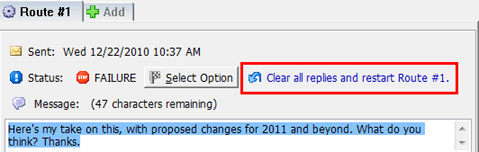
If you are restarting a route, you will then see a new listing for this route in the My Workflows dialog, under the Active Sent tab.