
Please note: Worldox GX3 brings additional changes to My Workspaces made since this topic was written. So illustrations and references here may not match what you see on GX3 screens and dialogs.
There’s something new in the left-side path tree in Worldox GX2. Unlike other path tree items, My Workspaces is a configurable zone, under your control. It exists to draw attention to important work items - bookmarked locations and linked profile group folders, shared projects, even pre-set, filtered document lists (views, another new feature in GX2) - things you consider important enough to display prominently. Workspaces are also powerful tools for organizing and sharing information with colleagues and team members.
The My Workspaces category remains empty until you "subscribe" to bookmarks or "project folders" enabled profile groups. It can display bookmarked locations, folders in linked profile groups, recently-opened projects, also any projects and views which are contained in subscribed folders:

Subscribing to bookmarks and project group folders creates visible access points. The most obvious benefit is focus. You decide what’s important enough to put at the top of the path tree. My Workspaces listings are always visible, always available for quick access.
My Workspaces provides another way to create and maintain projects (saved as .WDL files in Worldox.)
Note: My Workspaces does not replace the existing Project tab. You can create and manage projects that way as before. The new feature does give you another way to create projects, and an ability to share projects in ways that were not possible in previous versions.
In the example below, three files are being dropped onto a My Workspaces profile group link to create a new project. As files are dropped, a document cursor appears over the left-side listing:

You can also add files by dragging and dropping to existing projects listed in the left-side path tree.
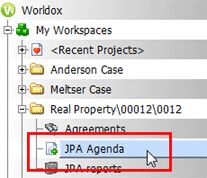
In the example above, the user is adding a file to the JPA
Agenda project. As the file is dropped, the distinctive Project
![]() icon changes to an add file
icon changes to an add file ![]() icon,
indicating that a change is being made. After a short delay, the Project
icon,
indicating that a change is being made. After a short delay, the Project
![]() icon once again appears for that listing.
icon once again appears for that listing.
My Workspaces listings are created through a process of subscription, which is somewhat similar to creating bookmarks.
To subscribe, just right-click on the My Workspaces listing in the path tree. The right-click menu has two or more choices. The example below shows the two default menu choices (the first two listings), along with links to folders in three"project folders" enabled profile groups:

Working down the menu:
• Cancel closes the menu.
• The Subscribe to Bookmark listing always appears next. Clicking this opens a new dialog - named Subscribe - which lists available bookmarks.
• The bottom three menu options shown above are profile group-specific. Any profile group with the Project Folders checkbox selected lists automatically on this menu. This particular user has access to two such profile groups. You would see as many menu listings here as there are project-enabled profile groups. If none, only the first two default listings would appear on this menu.
• Selecting any profile group choice opens one of two Subscribe to dialogs,
• Subscribe to - one field
in which you creating a link to a specific folder the selected profile group.
You can subscribe to existing bookmarks or create new ones, placing them in the left-side My Workspaces zone. Both options are accessed from the Subscribe to Bookmark listing shown above, in the new Subscribe dialog.
Subscribing to a "project folders" enabled profile group is a bit different. Here you go directly to the profile and/or field table selection dialogs, depending on how the profile group is structured. Subscribing places the profile group link into the My Workspaces zone. Any views and projects already available for that profile group also display under the subscribed link:
Any available views display under "project folders" enabled profile group links, also under bookmarks - as do any projects contained within bookmarked or linked content areas.
Note: See Subscribing - adding content links to My Workspaces for complete instructions on subscribing to bookmarks, workgroup folders and profile groups.