1. Open the file list you want to export.
2. With the file
list visible, select Export from the List pull-down menu.
Or, click Export![]() in the toolbar.
in the toolbar.
That opens a Print to File
dialog.
3. Select a location and name the export file in the Print to File dialog. The Save as type field is pre-set to Comma Separated Values (*.CSV). You can change that to .TXT if you would rather export to that format.
4. Click Save. As the Print to File dialog closes, Worldox exports the file and confirms that action. You can choose at this point to open the exported file.
.CSV exports are saved in Excel. Here is an example, an exported file list:
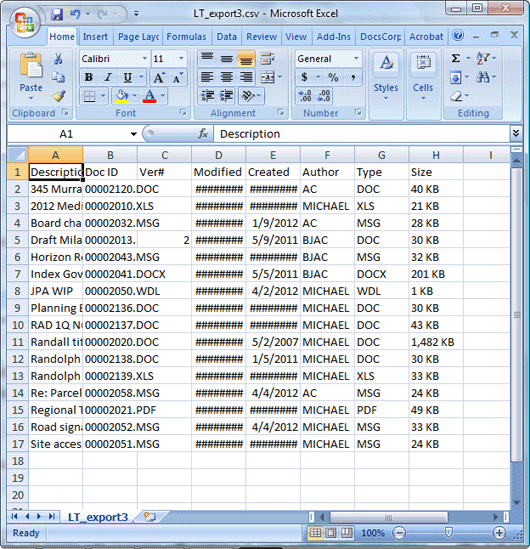
Access the field table dialog for the field table you want to export. Here's a typical example, a Matter dialog.
Note: Profile fields are available on various forms used in profiling, also on dialogs used in editing document profiles.
Click Export
in the dialog toolbar.
That opens a Print to
File dialog.
Select a location and name the export file in the Print to File dialog. The Save as type field is pre-set to Comma Separated Values (*.CSV). You can change that to .TXT if you would rather export to that format.
Click Save. As the Print to File dialog closes, Worldox exports the file and confirms that action. You can choose at this point to open the exported file.
.CSV exports are saved in Excel.