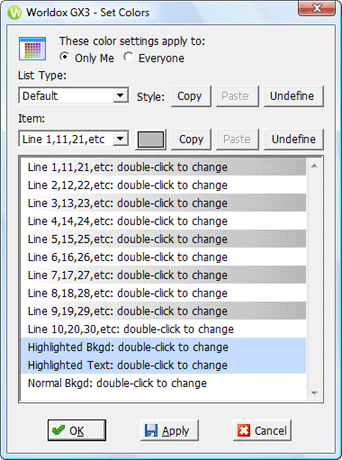
Used in customizing colors in Worldox.
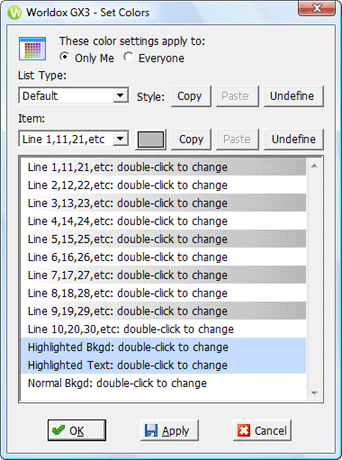
Field/Choice |
Description |
These color settings apply to: |
Specifies whether you want these color settings to be used for the current user (Only Me) or for all users (Everyone). Only Worldox Managers have that last choice. |
List Type |
Click the down arrow To copy/paste colors: With a list type selected, you can click Copy to the right to copy those styles. If you then select another list type, then click Paste, colors from your first choice are copied to the second. |
Item |
Click the down arrow To set colors: Click the To copy/paste colors: With a line item selected, you can click Copy to the right to copy those styles. If you then select another line item, then click Paste, colors from your first choice are copied to the second. |
Notes:
• The two Highlighted ... listings stay highlighted on this screen. One way to edit colors for these items is to double-click either listing. That opens the Color dialog. Double-click any other listing here to change the color for that item in the Adjust Color - line shading dialog.
• Listed items are also available in the Item drop-down list above, but the Adjust Color - line shading dialog can only be reached by double-clicking Line ... items in the list here.