
Used in creating and viewing document comparison reports.

Taking action
Many options are available to you in this window. Click Compare to see comparison and output choices:
Action |
Result |
View As New Document |
Runs the comparison, then opens selected report document(s) for viewing. |
Email ... |
Runs the comparison, then opens the Email Documents window so you can select files to be emailed. (See Email Comparison Reports - Steps 3 through 4.) |
Save As ... |
Runs the comparison, then opens the Windows Save As dialog so you can save comparison reports to your desktop or local drive. |
Save Into Worldox |
Runs the comparison, then opens the Save As Options window: • Select A new document to save and profile the comparison report as a new file in Worldox. (See Save as New Document - Steps 3 through 13.) • Select A new version of an existing document to save the comparison report file as a new version of an already-profiled document. This action opens the Source Versions Available window. • Select A related document to save the comparison report file as related to another file in Worldox. |
Runs the comparison, then opens a pdfDocs compareDocs - printer window. Click Yes or No there to send the print job to your printer. |
Notes:
• The Compare button may re-title itself based on recent actions taken. For example, if you just emailed a comparison report, the button might show Email and Close. For example:
![]()
Whatever the button title, all
choices are still available. Just click the drop down arrow ![]() within the button
to see the full menu:
within the button
to see the full menu:
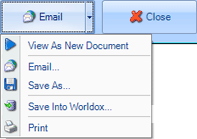
• This Help file documents key features only, those provided in the pdfDocs module of the Productivity Suite. For additional support, see the DocsCorp Help file, or visit their web-site.