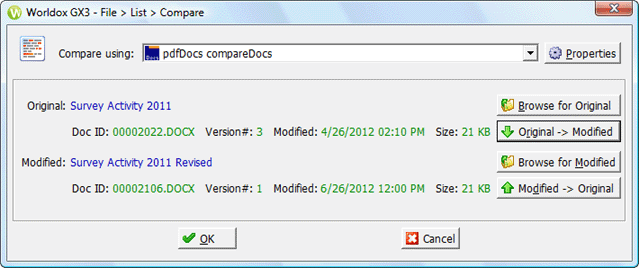
Used in comparing document versions.
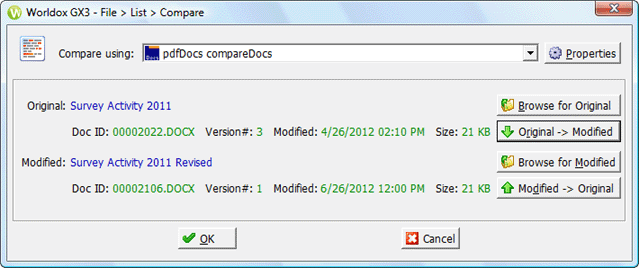
Taking action
If any supported document comparison programs are available at your site, they should list in the Compare using field. If no programs are listed there, please contact your Worldox Administrator.
Notes:
• For more on supported programs - and step-by-step instructions on setting up comparison programs for use with Worldox, please refer to Section 3.2.3.1 in the Worldox GX2/GX3 Administration & Configuration Guide, Volume II. This Guide is available for download on the Worldox Knowledge Base: http://support.worldox.com/MISC/M106.htm.
• Worldox Productivity Suite users who have purchased the compareDocs module have additional comparison options.
TIP: Forgot your Knowledge Base user name and password? Here they are: support kbaccess |
With versions displayed on this dialog for comparison, you can:
• Accept or select comparison order.
As this dialog opens, the Original
(base for comparison) version file is always listed first, with the Modified file beneath it. You can
file order if necessary, to make the other file the base for comparison.
Just click either Original > Modified
![]() or
or ![]() Modified Original.
Modified Original.
• Change files being compared (optional).
If you realize at this point that you had
selected the wrong versions to compare, you can change one or even both
file selections, by clicking Browse for
Original ![]() or
or ![]() Browse
for Modified. that takes you back out to the worklist from which
you accessed this dialog. Double-click an alternate file to select it
there. That returns you to the File
> Versions > Compare dialog, where the new selection lists
in the appropriate section.
Browse
for Modified. that takes you back out to the worklist from which
you accessed this dialog. Double-click an alternate file to select it
there. That returns you to the File
> Versions > Compare dialog, where the new selection lists
in the appropriate section.