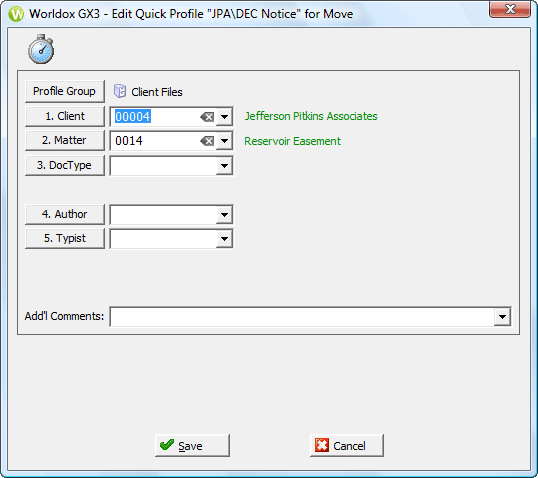
Used in editing quick profiles. This example is for a File Save quick profile:
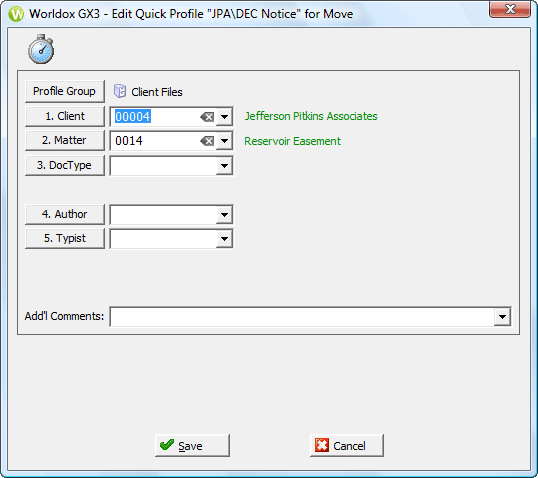
Note: The presence or absence of Security options is determined by configuration settings at your site. If you do not see these options/fields on your Edit Quick Profile dialog, your site does not use them.
Field/Choice |
Description |
Profile Group |
Assuming you have access to multiple profile groups, you can select another group by clicking Profile Group. That opens the Select Profile Group dialog, where you can choose another. If you do change the profile group, the Edit Quick Profile dialog reloads to display profile fields associated with the selectedf group. |
Numbered profile fields |
To make changes: • Enter a code or value by typing the code in the open profile field. • Select
a code you have used previously by clicking the down arrow • Select from the list of all valid entries for that field by clicking the named profile field button; that opens the field table dialog, where you can double-click an item to select it. See Working with field tables for details on selecting and searching within field table dialogs. Note: As you change profile field settings, linked fields may change. An example would be the Client field choice. Matter fields are typically linked to the Client choice, so If you change the Client, the linked Matter field setting changes too. |
Add'l Comments |
Add or change comments as needed in the Add'l Comments field. As soon as you start typing in the Comments field, it expands. Click OK to save your comment. Comments can be up to approximately four printed pages in length and are searchable - as is the document description. |
Security |
Click Security to open the Security Classifications dialog to change security for the file. See Setting document security for more information. Note: This choice may or may not appear, depending on which action the Quick Profile supports (copy, move, et al.) and how Worldox is set up at your site. |