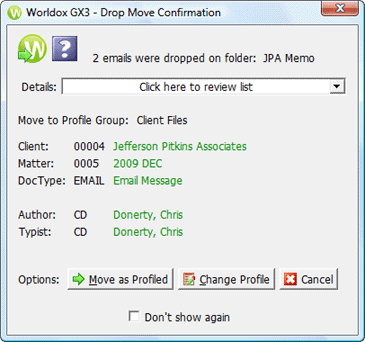
Used in drag-and-drop profiling of email in Outlook.
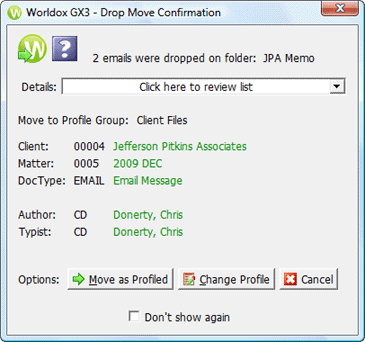
Taking action
Click the down arrow ![]() to the right of the Details
field to review the list of dropped files.
to the right of the Details
field to review the list of dropped files.
To confirm the email move::
• Click Move as Profiled to use the profile associated with the selected drop folder to profile this message. You then see another confirmation message telling you the move was completed.
• Click Change Profile if you do not wish to use the drop folder profile to profile this message. Clicking this button takes you to a Copy File to Worldox dialog, which is the same as the Email > Move to Worldox profile form.
• Click Cancel to place file(s) in the <Manually Profile> drop folder for later profiling.