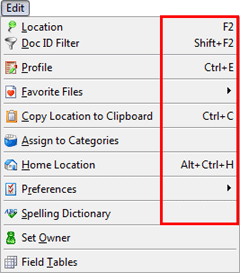
Certain often-accessed commands in Worldox have keyboard equivalents (QuickKeys) so you can quickly open Worldox dialogs without using the mouse. Keyboard shortcuts list alongside choices on pull-down menus. Here is an example, the Edit menu seen on Worldox worklists:
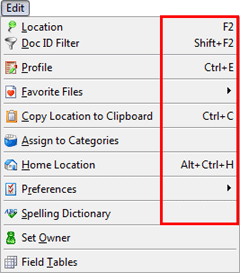
Tip: Depending on your access rights, you may have the ability to customize keyboard shortcuts. |
Here is the complete list of the default (as originally installed) keyboard shortcuts in Worldox.
Note: Worldox keyboard shortcuts can be changed. If Administrators or Managers at your sites have made any changes, the shortcuts you see could well be different.
Keyboard |
Description |
Alt+Ctrl+A |
De-select all files selected on a worklist. |
Alt+Ctrl+C |
Compare documents. |
Alt+Ctrl+F |
Select from the Favorite Files list. |
Alt+Ctrl+H |
Change Home list. |
Alt+Ctrl+P |
Print the selected file. |
Alt+Ctrl+R |
List relations. |
Alt+Ctrl+V |
See the version list. |
Alt+F2 |
Alternately shows, then hides the Location bar in the main program window. |
Alt+F3 |
Alternately shows, then hides the Filter bar. |
Alt+F8 |
Check out selected file(s). |
Alt+F9 |
Check in selected file(s). |
Alt+F11 |
See audit history on the selected file. |
Ctrl+[1-6] |
Open (shift focus to) the indicated document tab, counting from the left on the row of tabs. |
Ctrl+A |
Select all files on worklist. |
Ctrl+B |
Manage bookmarks. |
Ctrl+C |
Copy folder location to the clipboard. |
Ctrl+D |
Bookmark the visible worklist. |
Ctrl+E |
Edit document profile(s). |
Ctrl+F |
Find files. |
Ctrl+F1 |
See Worldox preferences. |
Ctrl+F7 |
Create an audit trail query. |
Ctrl+H |
Open Home list. |
Ctrl+I |
Invert checks (selections) on a worklist. |
Ctrl+M |
Attach selected file(s) to a new email message. |
Ctrl+N |
Move focus down to the next file in the worklist. |
Ctrl+Numpad- |
Remove the visible worklist from the Favorite Files list. |
Ctrl+Numpad+ |
Add the visible worklist as a Favorite Files listing. |
Ctrl+O |
Open the Direct Access dialog. |
Ctrl+PgD |
Open (shift focus to) the worklist tab to the right of the visible tab. |
Ctrl+PgUp |
Open (shift focus to) the worklist tab to the left of the visible tab. |
Ctrl+Shift+[1-9] |
Open (shift focus to) the indicated worklist tab, counting from the left on the row of tabs, excluding the Email tab if visible. |
Ctrl+Shift+0 |
Open (shift focus to) the last worklist tab on the row of tabs. |
Ctrl+Shift+D |
Create a new bookmark. |
Ctrl+Shift+F12 |
Close all worklist tabs except the one that is currently visible. |
Ctrl+Shift+Ins |
Open (shift focus to) the New List tab. |
Ctrl+Shift+V |
Create a new version of the selected file. |
Ctrl+T |
Alternately shows, then hides the left-side navigation panel. |
Ctrl+U |
Move focus up to the previous file in the worklist. |
Ctrl+W |
Close the currently visible worklist tab. |
Ctrl+Z |
Undo column header change. |
Del |
Delete selected file(s). |
Enter |
Open the selected file; if on a Salvage bin worklist, undeletes selected file(s). |
Esc |
Closes the open Viewer window. |
F1 |
Open the Help file. |
F2 |
Places cursor in the Location bar field, Or: If you place your cursor in the Add'l Comments field on profile forms, or on the open field in the Comments tab, pressing F2 opens the Comment Keywords dialog. |
F4 |
When focus is on an input field with a drop-down list, this alternately opens and closes the list. |
F5 |
Refreshes (reloads) the visible worklist, except when viewing search results or Favorite Files lists. |
F7 |
Initiates moving and profiling of selected file(s). |
F8 |
Copies the selected file(s) and initiates profiling of copied files. |
F9 |
Opens the selected file in the Worldox Viewer window. |
F10 |
Place focus on the pull-down menu bar. |
F11 |
Set file security. |
F12 |
Sort the visible worklist. |
Shift+F2 |
Place cursor in the Filter bar field. |
Shift+F6 |
Alternately shows, then hides comments in worklists. |