Quick Access is a way to reach documents quickly using full or partial Doc ID or Description/Comments. It's equivalent to the Search bar seen in the Search tab of the desktop version of Worldox. It appears at the top of the home screen.
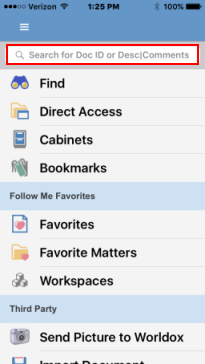
After you enter criteria, touch Search on your iPad’s iPhone's keyboard. A status message says, “Performing Search.”
Note: If the search is taking too long, you can select Tap to Cancel and refine your criteria.
In the following example, “confidential” is entered as search criteria.
After you select Search on the keyboard, a "Finding Files" message appears. Search results that match the criteria appear in the results list.
Note: If no files matched your search criteria, an error says, “No files found.”
You can also search for files based on Comments contained within them.
In the following example, the comment "executive officers" is entered in the quick access bar at the top of the home screen.
The following file list shows a file that contains those comments.
Highlight the file and tap the Information
![]() icon to view the profile.
Tap the Profile tab to view comments
and other information about the file.
icon to view the profile.
Tap the Profile tab to view comments
and other information about the file.
You can type an asterisk (*) before a file extension (for example, .pdf, ..xls, .wpd, etc.) ,in the Quick Access toolbar to find any files with that type of extension. For example, you can enter *.xls. A list of all Excel files will appear in the search results list.
Note: If a search for an extension takes a long period of time, it may be due to the fact that there are thousands of files with that extension. You can narrow your search criteria and also change the Default Timeout period of time in the Settings screen.
You can use an asterisk (*) in the Quick Access toolbar for a wildcard search. For example, you can enter cert*. A list of all files with "certificate" or "certification", etc. will appear in the search results list.