
Related Topics
If you want to change a file’s version number, you can enable the Version Edit feature in WDADMIN’s Edit > Group Security dialog. Please note that this feature is blocked by default even to Managers. If you would like to enable it, please see your Worldox Administrator.

In Worldox you can find this feature in the Versions List view. Highlight a versioned file in Worldox and select List > Versions. In the Versions list, highlight the file for which you want to change the version number. Select Edit > Version Number.

A dialog asks you to confirm that you want to change the version number. Click Yes.
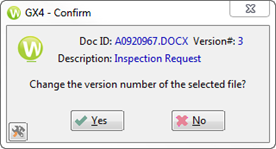
Change the number and click OK.
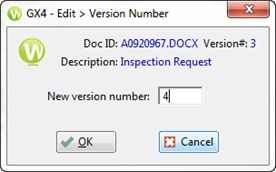
The versions list will display the changed version number. You can edit version numbers for other files accordingly without affecting content within the files.

For more details about allowing Worldox features, please see Controlling Access to Worldox Features in the Worldox Configuration and Administration Guide, Volume 1.