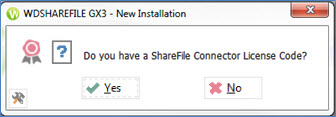
Related Topics
The administrator for your Worldox site can activate the Citrix ShareFile integration using a license key. Once the administrator activates the key, all users at the site can access the feature. However, if certain users do not have ShareFile credentials, they simply will not be able to share files using Worldox’s Send to ShareFile option.
The first time you try to use the Send to ShareFile option, a dialog box asks if you have a ShareFile Connector License Code. Select Yes.
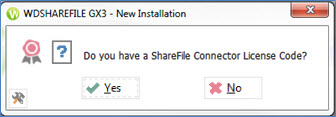
The ShareFile Connector Licensing – Enter Name/Address dialog appears. Enter or confirm your Worldox Administrator information.
Note: Please ensure that the Email Address you enter in the ShareFile Connector Licensing screen is the one you used for registration or one that you can access. An Activation Key will be sent to that email address.
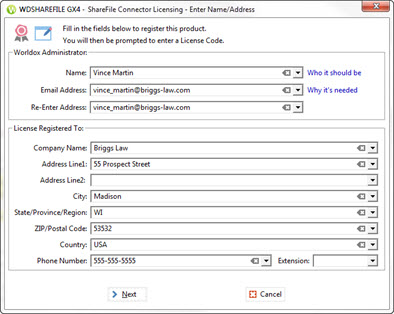
Note: If you select No, the Worldox Connectors web page appears. It provides a description about the Citrix ShareFile integration and a link to documentation.

Click Next. The ShareFile Connector Licensing – Enter Code screen appears. Enter your code and select OK.
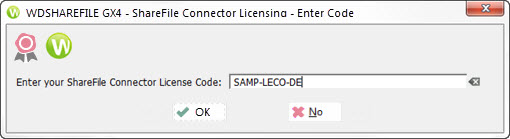
After you enter your license code, an Activation Code is emailed to the same address you used for registration. (If you do not receive an email from Worldox with this code, please contact Worldox Tech Support.)
Enter your Activation Code. The Citrix ShareFile feature is now enabled for all users at the site. Please note that only users with ShareFile credentials can share files using this feature.