• View/manage submitted requests
This new online service tool is available to all current Worldox maintenance customers. To access the Worldox Customer Portal, just send an email to: support@worldox.com.
Please include the following information in your message:
• First/last name
• Company name
• UNIQUE/PERSONAL email address. For example, this email address is neither personal nor unique:
administrator@companyname.com
While this one is both:
bfranklin@companyname.com
The latter approach is better, since you will be creating a personal profile anyway when you log in for the first time.
We then send you a confirmation email, with Login name and password plus a link to the portal:
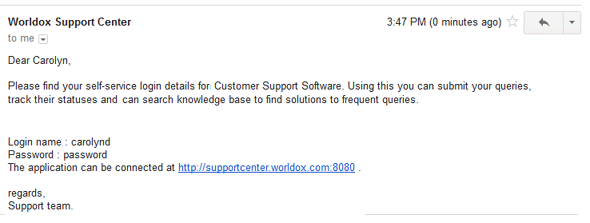
Just click the http://supportcenter.worldox.com:8080/portal link. That opens the login page.
In the Login box at the upper
right of the page, type the Login name and password received in your email
into the fields provided, then click ![]() .
.
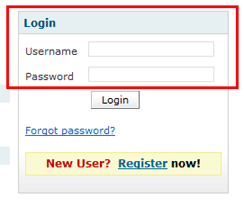
That brings you to the Home - Dashboard page.
Before you go any further, please provide additional contact information so we can follow up on submitted requests:
On the Home - Dashboard page, click the My Details tab. That opens an Edit my Details page, where you can provide additional information:
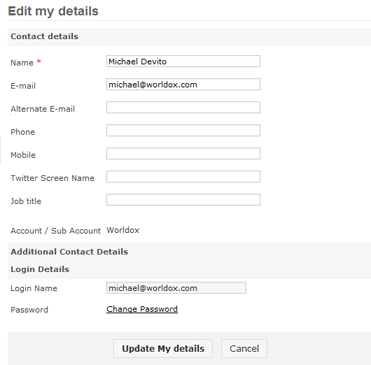
Please provide at least a contact phone number. An alternate email address would be helpful also, as would your cell number. Providing this information is for your benefit, as Technical Support will follow up every submitted issue report. Having alternate numbers and addresses ensures that they can reach you in a timely manner.
You can also take this opportunity to change your password, choosing something easier to remember.
When you are ready, click ![]() to save profile information.
to save profile information.
To submit a service request online:
Login to the Worldox Customer Portal, as instructed above.
When the Home - Dashboard page opens,
click ![]() to the right of the Select a Template
drop-down field.
to the right of the Select a Template
drop-down field.
![]()
Select Submit Ticket from the list. That opens the New Request page.
On the New Request page, describe the issue you are experiencing:
Click ![]() to the
right of the Product drop-down
list. Select the Worldox product with which you are having problems.
to the
right of the Product drop-down
list. Select the Worldox product with which you are having problems.
Type a short, description subject for this request.
Now provide any additional details that could help our support staff diagnose and solve the problem.
Attach screenshots (optional) to illustrate the problem.
Click ![]() to send your service request.
to send your service request.
Once your request is received, it automatically joins the queue in our automated service ticket system, and goes on the My Pending Requests list (available by clicking that link in the left side of the Home - Dashboard page). Complete details on submitted, resolved and open requests are available by clicking the Requests tab on that page.
The next available technician handles your request, at which time you will get a call back or email for further assistance. If we cannot reach you at that time, we will leave a message. At that point, the request is on hold until you contact us about this issue.
Of course, please feel free to pick up the phone anytime. This new portal is designed to save you time on the phone and speed problem resolution. It does not replace the live, friendly service our customers have come to expect from us.
Here is another great benefit of the new Worldox Customer Portal system.
Having submitted one or more service requests, you can track progress in real time, without picking up the phone. Just login as instructed above. When the Home - Dashboard page opens, click the Requests tab. That opens the list of My Open Requests on the right side of the page, with access to other lists of requests on the left side of the page.
Here, for example, is a sample My Pending Requests list.
As requests are dealt with, listings move from Pending to the appropriate list:
• Requests go On Hold when we have called you back and are awaiting your response.
• Resolved requests are those for which solutions have been found.
• Completed and Closed lists are where On Hold and Resolved requests end up after enough time passes with no further action.
Finally, the Worldox Customer Portal also offers a database of service resolutions and tips. It is essentially a second Knowledge Base, this one dedicated to key service issues affecting Worldox customers. To see recent solutions, click the Solutions tab on the Home - Dashboard page. That opens a clickable list of solutions articles, arranged by date.
Browsing solutions articles are an excellent way to benefit from the experiences of other Worldox users, and may even help you prevent problems at your site.