Please note: Worldox GX3 brings additional changes made since this topic was written. So illustrations and references here may not match what you see on GX3 screens and dialogs.
A new Tags tab appears on the document tab row at the bottom of work lists in GX2. "Tags" filtering is more visual in nature, compared to other types of filter-setting. It lets you see at a glance how profile field values and related items (such as document type) are distributed in a work list.
Tags filtering does not replace other filter tools available previously and now as well, in GX2. Rather, it's an alternate method, a more visual way to view and set filters. Here's a quick comparison.
Filter functions are accessed via the Filter bar, located above work
lists. You can either use the Filter
drop-down list to access a list of file types, or click the Set
Filters ![]() icon to manage
(select/add/delete) filters in the Set Filter dialog.
icon to manage
(select/add/delete) filters in the Set Filter dialog.
Conventional filters have many virtues. However, one thing they do not offer is a way to visualize how filterable items (typically profile field codes and doc types) are distributed in the currently-visible worklist.
Tags filtering is available on a new document tab, the Tags tab. As you can see, this approach is visual in nature. You don't have to filter anything to see the tags display. Just click on that tab. The Tags tab uses a zoned display and variable text sizes to portray the distribution of key profile values in the current, visible work list, regardless of whether that list has already been filtered.
Here’s a look at how the Tags tab works:
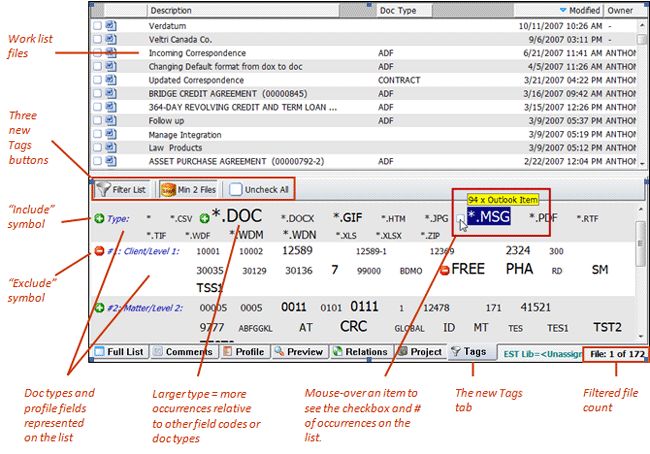
• As with regular filters (accessed via the Filter bar above work lists), you can select multiple tags filters, as many as are needed.
• Tags filters look may different, but filters work the same way in Worldox no matter how they are set. Once a list has been filtered (set on the Tags tab or via the Filter bar field) current filter settings display in both places.
• The visual aspect works in two ways. First, any item - profile field code or document type - present on one or more currently visible work list files appears on the Tags tab. The size of the type reflects distribution, how many files have that item relative to other items shown.
• On the Tags tab, use Uncheck All to uncheck any filters already selected.
• Filter List is the dynamic filtering control. It’s on by default, meaning successive filter choices set on this tab are immediately reflected in the list above. You can turn it off to set/reset multiple filters before the list changes.
• You can
click the Spam Min 2 Files ![]() to suppress field codes
or doc types with only one occurrence on the list.
to suppress field codes
or doc types with only one occurrence on the list.