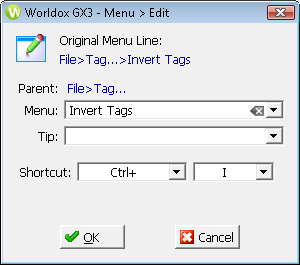
Used in adding/change text hints for toolbar buttons, also in customizing pull-down menus and customizing keyboard shortcuts.
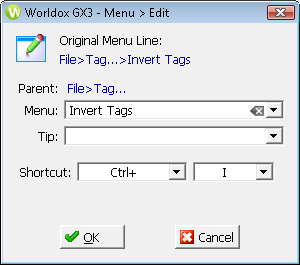
Field/Choice |
Description |
Menu |
This field shows the current menu listing name. (The complete menu > submenu choice is shown above this field, under "Original Menu Line".) Note: The Parent value shown above is the first part of the menu choice leading to this particular command. For example, any command on the File menu has "File" as the first part of the Parent. Addition Parent values will combine with that top-level value when you are working with submenu choices. |
Tip |
Any existing text hint for this choice appears. If there is not yet any such hint, the field is empty. Add or change text as needed. Note: The hint will display if this choice is added to the toolbar as a button - and you then pass the mouse cursor over that button. Hints do not display on mouseover of pull-down menu items. |
Shortcut |
One or two additional fields appear here: • Click
the down arrow • Click
the down arrow Note: Keyboard shortcuts can be added or changed for menu commands, but not for the pull-down menu names themselves. Here is more information on what can be customized. |