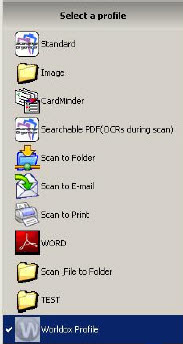In order to activate the integration program after initial installation, it is necessary to run the wdScanInst.exe file from each workstation where the Fujitsu ScanSnap software is installed. Running the application will carry out checks to see if the necessary components are in place. It was also run the WorldoxProfileMaker.exe program, provided by Fujitsu,to create the Worldox Profile and wdScanSave Application object within the Fujitsu Program.
Note: If running under Windows Vista or Windows 7, then you will be prompted with UAC prompts to allow the program to register itself.
The creation of the Worldox Profile in the ScanSnap application is also dependant on the particular revision of the ScanSnap manager program which is installed. The version numbers are different in the USA and Europe. However, if the program is updated using its own online update facility before activating the integration, everything should work as expected.
If for some reason the Worldox Profile buttons and application object do not get created in the ScanSnap application, you may create then manually as per the instructions below.
Note: After having activated the integration, you may have to close and re-start the Worldox Client so as to allow the hook file entries added by the program if they were not present to become active.
When running the wdScanInst.exe program, you should see the following Worldox ScanSave Installer confirmation dialog.
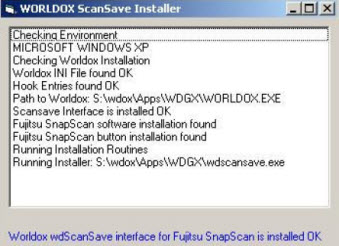
You should note and act upon any errors shown in the confirmation dialog. The most common error is not having the wdScanInst.exe and wdScanSave.exe files located in the Worldox network program folder.
In the ScanSnap application you should now see the Worldox Profile button. Using this profile will cause the ScanSnap scanner to scan to PDF and run OCR (Optical Character Recognition) on the PDF to allow Worldox to index the content and then pop up a standard Worldox profile card for you to save the results.
Note: Using the
OCR capability will cause the scanning process to be slowed down. IF you
do not want to be able to search by the content of the scanned documents,
then disable the OCR process by editing the ScanSnap Profile and Unchecking
the Searchable PDF (OCRs during scan)
![]() option.
option.