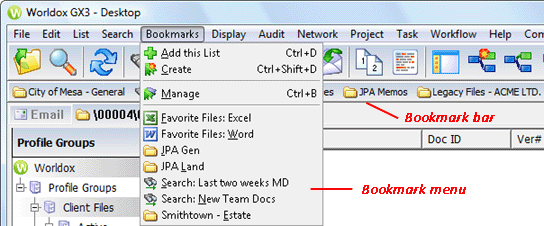
You manage bookmarks (mark the visible file list, create new bookmark, edit, delete bookmarks) via the Bookmarks pull-down menu, shown below.
Bookmarks can be placed on the bookmarks bar (called "pinning"), or appear on the Bookmarks menu list (accessed via the Bookmarks pull-down), under the Manage choice:
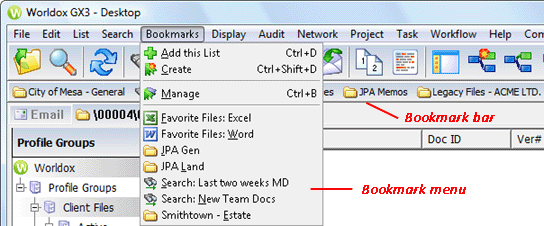
Tip: To bookmark the currently visible list and add it to the menubar, select Add this list from the Bookmarks pull-down menu, then check the Pin this bookmark option before saving. |
• The bookmark bar is located near the top of the Worldox screen, just below Worldox toolbar buttons. As you create bookmarks, you can "pin" them to this bookmark bar. Pin as many bookmarks to this bar as you like. If there are more bookmarks than can fit across the width of the application window, the bar wraps automatically to another line.
Note: The bookmark bar does not appear until at least one bookmark has been pinned to it.
• Bookmarks not pinned to the bookmark bar list instead on the Bookmarks menu, shown above.
Note: All bookmarks - pinned or otherwise - list in the Bookmarks > Manage dialog. Select Manage from the Bookmarks pull-down menu to see the complete list
• Bookmarks are sorted in alphabetical order, by name, on the bookmark bar and on the Bookmarks pull-down menu in alphabetical order, by name. You can change the sort order as needed.
Tip: Bookmarks are also available in the Bookmarks category on the left-side navigation pane. |